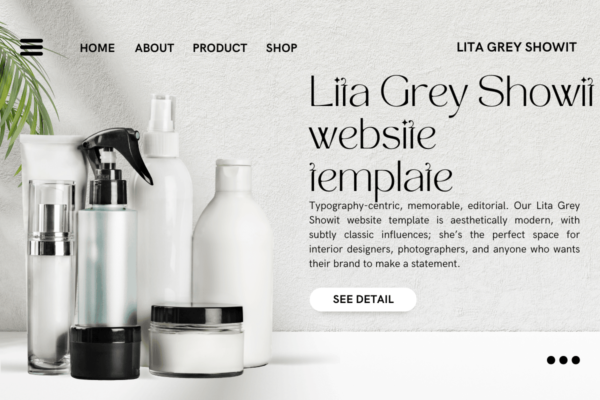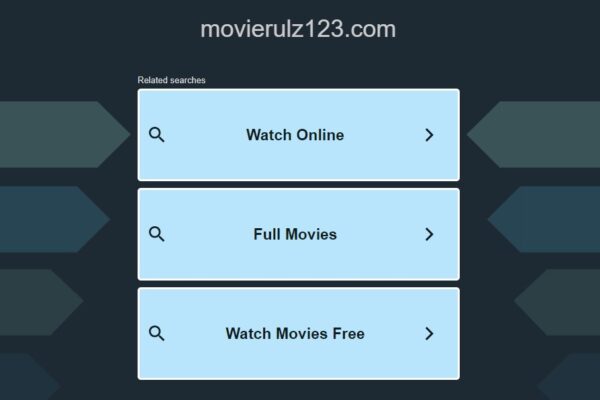YouTube is one of the most popular video platforms in the world, hosting millions of videos across all genres—tutorials, music, movies, and more. While YouTube offers offline viewing for some content, many users prefer to download videos for unrestricted access without internet connectivity. If you’re one of those users, this article will guide you through the process of youtube video download, understanding legal implications, and choosing the right tools.
Is It Legal to Download YouTube Videos?
Before diving into the “how,” it’s important to address the legality of downloading YouTube videos. YouTube’s terms of service state that users are not allowed to download content without permission, except via YouTube’s own download feature or when explicitly provided by the platform, such as through YouTube Premium. Downloading videos without permission may violate copyright laws, especially if used for distribution or commercial purposes.
However, downloading videos for personal use or educational purposes might be permissible under “fair use” doctrine in certain countries. It’s best to check your local laws and YouTube’s guidelines to stay on the right side of legality.
Methods to Download YouTube Videos
Here are the most common methods to download YouTube videos:
1. Using YouTube Premium
YouTube Premium is a subscription service that offers a range of benefits, including the ability to download videos for offline viewing. With YouTube Premium:
- Videos can be downloaded in the YouTube app for offline access.
- Downloaded videos are stored within the app and can’t be transferred or shared.
- Offline videos are available for 30 days, after which they must be re-downloaded.
While this method is legal and supported by YouTube, the main limitation is that the videos remain within the app, which may not suit users who wish to store videos on other devices.
2. Online YouTube Downloaders
There are many online platforms that allow you to download YouTube videos by simply pasting the video’s URL. Popular ones include:
How to use an online downloader:
- Copy the URL of the YouTube video you want to download.
- Open the downloader website in your browser.
- Paste the URL in the designated field and hit “Download.”
- Choose your preferred video quality and format (e.g., MP4, MP3, 720p, 1080p).
- The video will be saved on your device.
3. Using Desktop Software
Several dedicated desktop programs offer video downloading from YouTube with more options for quality, format, and batch downloading. Some popular software includes:
How to use desktop software:
- Download and install the software from its official website.
- Copy the video URL from YouTube.
- Paste it into the software and choose your preferred quality, format, and output folder.
- Hit “Download” and the video will be saved locally on your computer.
These programs offer flexibility in terms of format conversion and higher-quality downloads, making them suitable for users who need specific formats or wish to store videos in HD or 4K.
4. Browser Extensions
Browser extensions are another way to download YouTube videos without leaving your web browser. Extensions like Video DownloadHelper for Firefox and Chrome allow users to download videos directly from the YouTube page. Note that some browsers restrict such extensions due to YouTube’s terms of service, so you may need to use alternative browsers or third-party app stores.
How to use a browser extension:
- Install the extension from the browser’s add-on store.
- Open the YouTube video you want to download.
- The extension will detect the video and present download options.
- Select your preferred format and save the video.
5. Mobile Apps
Downloading YouTube videos on mobile devices can be tricky, especially for iOS users due to Apple’s restrictions. However, Android users can make use of apps like:
These apps allow you to download videos in various formats and resolutions. For iOS users, the official YouTube app with a YouTube Premium subscription is usually the only straightforward option, unless you’re willing to jailbreak your device, which comes with its own risks.
How to use TubeMate on Android:
- Download the TubeMate APK from its official website (since it is not available on the Google Play Store).
- Install the APK and open the app.
- Search for the YouTube video within the app.
- Click the download button and select your preferred resolution.
- The video will be saved to your device for offline viewing.
Video Formats and Quality
When downloading YouTube videos, most tools offer the choice of file formats and video quality. Here’s a quick overview:
- Formats: MP4, AVI, MKV, MP3 (for audio-only)
- Quality: 144p, 360p, 720p, 1080p, 4K, 8K
If you’re downloading videos for offline use on a phone, 720p or 1080p (HD) is generally sufficient. For larger screens, 4K offers better clarity but will also consume more storage space.
Conclusion
Downloading YouTube videos for offline use can be extremely useful, especially when you’re without an internet connection. Whether you opt for YouTube Premium or third-party downloaders, ensure that you use the downloaded content responsibly and in compliance with copyright laws.
Choose the method that best fits your needs—whether you prefer the simplicity of online tools, the robustness of desktop software, or the convenience of browser extensions.